i'm sure i'm missing something easy and obvious, but...
when i'm in i-movie how do i make a video clip?
eg I have my 7 minutes long commute ride, but i want to just save the 30 sec of the guy doing track stands and send it to youtube.
i know this is ridiculously basic, but I cannot see what i am supposed to do.
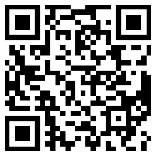
 not resolved
not resolved posts
posts
